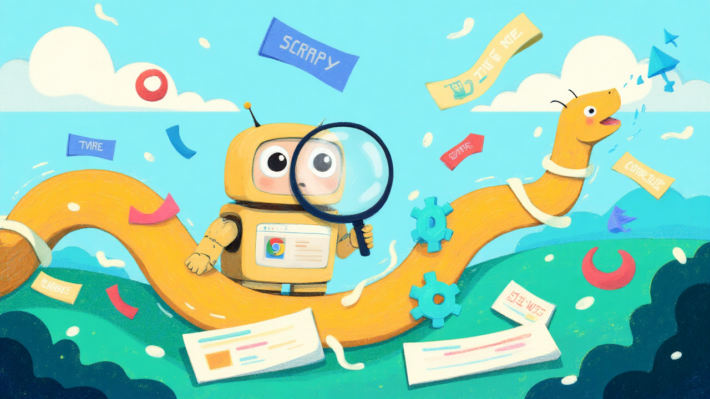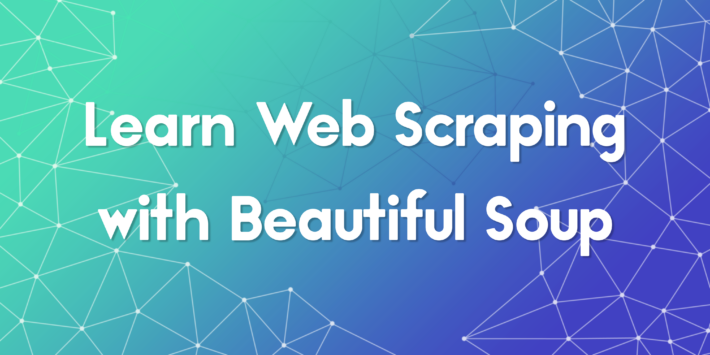How to Scrape Google Images using Python
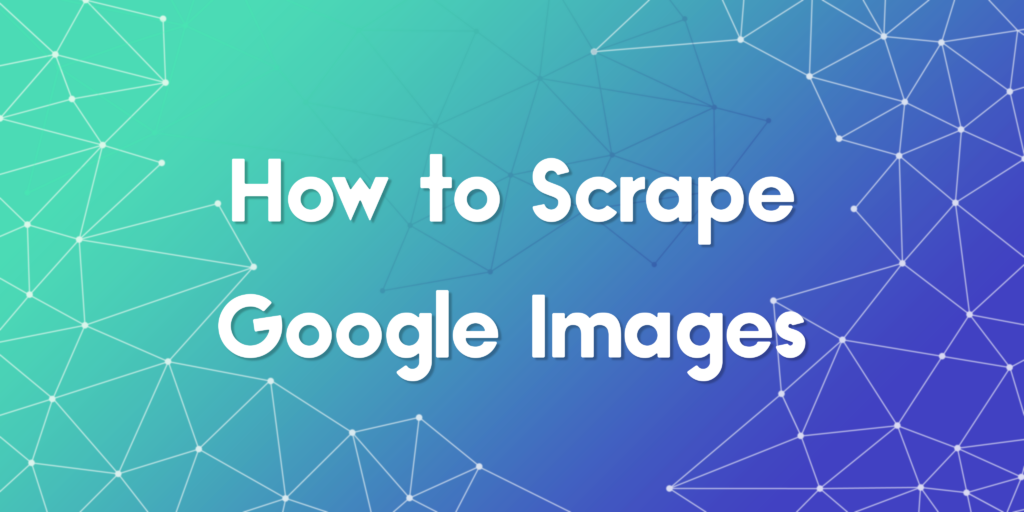
Learning how to scrape Google Images is a valuable skill for developers working on machine learning datasets, visual search engines, or content aggregation tools. Google Images provides one of the largest sources of labeled image content on the web, but accessing this data at scale requires more than just a simple HTTP request. This guide will walk you through how to scrape Google Images using real code examples, address dynamic content loading, simulate browser actions, and handle common scraping pitfalls like IP blocks and lazy-loaded media. You’ll also learn how to enhance your scraper using proxies, scrolling automation, and data extraction techniques suited for production environments.
Understanding why people learn how to scrape Google Images
Before diving into the technical details, it’s important to know why someone might want to scrape Google Images in the first place. Developers often need thousands of images to train AI models. Marketers might use it to gather visuals for research. Journalists and designers may use it to find visual inspiration. Manually collecting these assets can be slow and inefficient, which is where scraping comes in.
However, scraping Google Images should always be done responsibly. Be sure to check the terms of service and avoid using scraped content in ways that violate copyright or other legal protections. Using proper tools, respecting rate limits, and keeping your use ethical is key.
Preparing your environment and selecting the right tools
To start scraping, you need tools that can handle JavaScript rendering and simulate real user interactions. Google Images loads content dynamically as you scroll, making static HTML parsers like BeautifulSoup alone insufficient. Selenium is an ideal solution here as it automates browsers and gives you full control over rendering, scrolling, and interaction.
- Install Python and pip if you haven’t already
- Use ChromeDriver with Selenium to automate Chrome
- Install requests and other support libraries for downloading images
Install required packages:
pip install selenium requests
Download the matching version of ChromeDriver from the official site and place it in your system path or working directory.
Launching a headless browser and submitting a search query
The following code sets up Selenium and launches a headless Chrome browser that searches for a given term in Google Images:
from selenium import webdriver from selenium.webdriver.chrome.options import Options from selenium.webdriver.common.by import By from selenium.webdriver.common.keys import Keys import time options = Options() options.add_argument("--headless") driver = webdriver.Chrome(options=options) search_term = "sunset landscape" driver.get("https://images.google.com/") search_box = driver.find_element(By.NAME, "q") search_box.send_keys(search_term) search_box.send_keys(Keys.RETURN) time.sleep(2)
This snippet initializes the browser, navigates to Google Images, inputs the search term, and waits for the results to load. Headless mode keeps things efficient and reduces resource usage on the server.
Automating infinite scrolling to load more images
Google Images loads results dynamically as you scroll down. You must automate scrolling to fetch more data. Here’s how to scroll incrementally:
def scroll_to_bottom(): last_height = driver.execute_script("return document.body.scrollHeight") while True: driver.execute_script("window.scrollTo(0, document.body.scrollHeight);") time.sleep(2) new_height = driver.execute_script("return document.body.scrollHeight") if new_height == last_height: break last_height = new_height scroll_to_bottom()
This function scrolls the page until no more new content is loaded, allowing you to access as many image thumbnails as possible without interacting with pagination.
Extracting image URLs from the page
Image elements are stored inside complex JavaScript-generated containers. The best approach is to find all thumbnail containers and extract the original image source from the metadata:
image_elements = driver.find_elements(By.CSS_SELECTOR, "img.rg_i") image_urls = [] for img in image_elements: src = img.get_attribute("src") if src and src.startswith("http"): image_urls.append(src) print(f"Found {len(image_urls)} images")
Some images may not have direct src attributes but use lazy loading. You can modify the code to also check for data-src or data-iurl when src is not available.
Downloading and saving the scraped images
Once you have the URLs, you can use the requests library to download each image locally. Make sure to handle timeouts and content-type validation:
import requests import os output_dir = "downloaded_images" os.makedirs(output_dir, exist_ok=True) for i, url in enumerate(image_urls): try: response = requests.get(url, timeout=5) content_type = response.headers.get("Content-Type", "") if "image" in content_type: ext = content_type.split("/")[-1] filename = os.path.join(output_dir, f"image_{i}.{ext}") with open(filename, "wb") as f: f.write(response.content) except Exception as e: print(f"Failed to download {url}: {e}")
This process checks the content type to avoid saving HTML or script files by mistake. It also creates a directory if it doesn’t exist to store images safely.
Using proxies to reduce IP blocking risk
If you run the scraper frequently or at scale, Google may temporarily block your IP. You can rotate proxies to distribute requests and reduce detection. Selenium can use proxies by passing arguments through the Chrome options:
proxy = "55.66.77.88:10001" options.add_argument(f"--proxy-server={proxy}")
To automate rotation, consider integrating a proxy pool or using a paid proxy service that provides fresh residential IPs on demand. This ensures your scraper remains stable even during long sessions or frequent runs.
Advanced tips to improve scraper accuracy
- Use randomized User-Agent headers to mimic real browsers
- Add wait conditions using WebDriverWait instead of static sleep
- Handle click events if you want to open full-resolution images
- Use try-except blocks to skip over broken or unloaded image tags
Implementing these techniques reduces failure rates and makes your scraper more resilient against dynamic UI changes or rate limits.
Enhancing scraper with full-resolution image support
To scrape full-resolution images instead of thumbnails, you can click each image and extract the high-quality source:
from selenium.webdriver.support.ui import WebDriverWait from selenium.webdriver.support import expected_conditions as EC for img in image_elements[:10]: try: img.click() wait = WebDriverWait(driver, 5) large_img = wait.until(EC.presence_of_element_located((By.CSS_SELECTOR, "img.n3VNCb"))) src = large_img.get_attribute("src") if src and src.startswith(('http:', 'https:')): print(f"High-res image: {src}") except Exception: continue
This block waits for the preview overlay and attempts to fetch the higher resolution image URL from the expanded panel.
What makes proxy services essential in Google Images scraping

If you scrape at high volume or too quickly, Google may block your IP. This is where proxy services come in. Using rotating residential proxies can help you spread requests across multiple IPs, mimicking natural user behavior. Proxy services also help you bypass regional content filters and improve access speed. When learning how to scrape Google Images, this step is critical for scaling operations.
Alternative tools that can help scrape Google Images
Besides building a scraper from scratch, there are third-party tools and APIs that offer streamlined ways to scrape Google Images or similar search engines. Here are a few:
- SerpApi: A paid API that returns structured Google Image search results
- Apify: A headless browser-based automation platform
- Google Custom Search API: Official but limited image search API
These services handle many of the challenges for you, such as rate limits and browser simulation. They’re good for teams that want a plug-and-play solution without managing infrastructure or code.
Scaling up your scraping workflow with automation
Once you’ve built a functional script, the next step is scaling it. This means implementing job queues, handling failed downloads, managing storage, and setting up cron jobs or background workers. Adding logging, retry mechanisms, and usage caps can also make your solution more robust.
If you plan to scrape millions of images, you’ll benefit from distributing tasks across cloud functions or virtual machines. Dockerizing your scraper can help you deploy it on platforms like AWS, GCP, or Render.
Common issues and how to solve them when you scrape Google Images
When learning how to scrape Google Images, you may run into several issues:
- Image URLs not loading: Use JavaScript execution to scroll and reveal them
- Blocked IP: Use proxy services and rate limit your requests
- Captcha pages: Slow down the scraper or use anti-captcha services
- Incorrect image formats: Filter for valid URLs ending in .jpg, .png, or .webp
Each problem can usually be solved by simulating more realistic user behavior and adding resilience to your codebase.
Best practices to follow as you master how to scrape Google Images
- Use proxy services early to reduce friction
- Respect Google’s robots.txt and terms of service
- Always check image usage rights before use
- Implement request throttling and backoff strategies
- Rotate User-Agent headers to simulate different browsers
These techniques help you build scrapers that are efficient, compliant, and less likely to be blocked.
Legal considerations when you scrape Google Images
Knowing how to scrape Google Images comes with responsibility. Just because content is publicly visible does not mean it’s free to use. Always check the image license and never redistribute copyrighted content without permission. Tools like Google Images’ usage rights filter can help you limit results to content that’s marked for reuse.
Incorporating these checks into your scraping logic not only keeps you compliant but also builds ethical habits for long-term scraping projects.
Where to go next after building your image scraper
Now that you understand how to scrape Google Images at both the thumbnail and full-resolution level, you can expand your scraper’s capability to include metadata such as image alt text, timestamps, or surrounding captions. You may also consider integrating this with cloud storage or feeding it into a labeling pipeline for machine learning tasks. Add parallel threading or queue systems to improve speed, and use Docker to containerize your solution for deployment. The methods covered here form a solid foundation for scraping workflows that scale securely and responsibly.