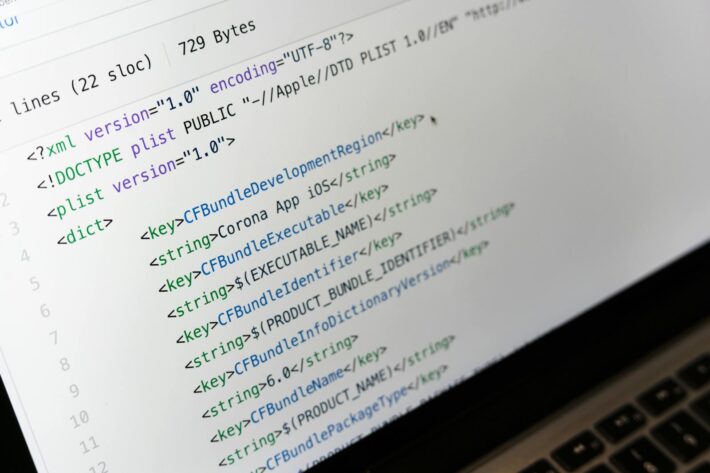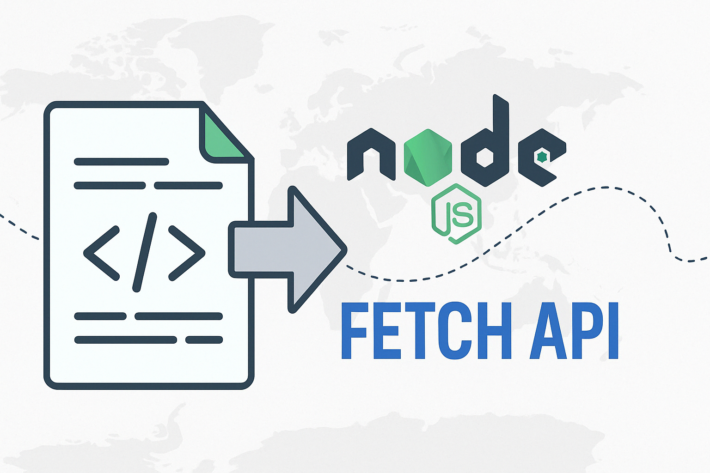The Smarter Way to Handle File Uploads Using cURL and ProxyTee
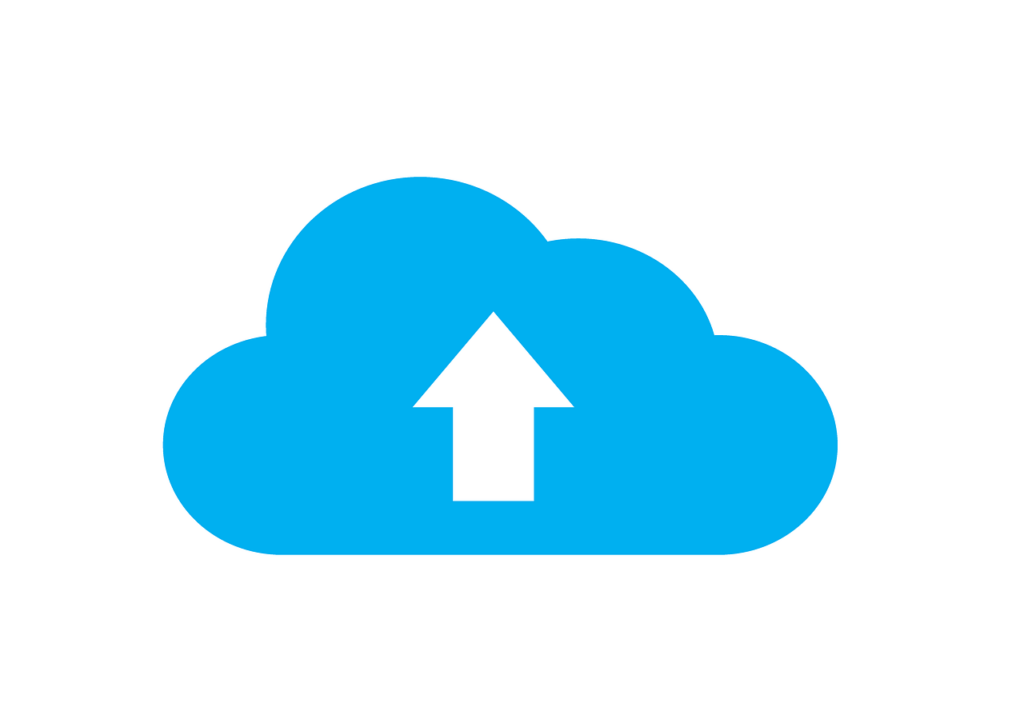
File upload is a fundamental task in web development, especially when dealing with user-generated content (UGC) like images, documents, and other media. Uploading files to a server can be streamlined using cURL, a versatile command-line tool that simplifies the process with efficient options. This guide explores how to use cURL for sending files across various scenarios and considerations—enhanced by ProxyTee for secure, reliable connections throughout your data transfers.
Before we dive into the technical details, let’s briefly touch on how ProxyTee can enhance your cURL-based file uploads. ProxyTee offers unlimited residential proxies, ensuring you can perform these tasks without worrying about bandwidth limitations. Our global IP pool, combined with auto-rotation, helps maintain anonymity and avoids blocks from target servers.
How to Upload a Basic File
To upload a file with cURL, the -F (or --form) option is used to emulate a user filling out a form and attaching a file. This option automatically sets the Content-Type of the request to multipart/form-data, which is necessary for file uploads. Here’s the basic syntax:
curl -X POST -F "file=@/path/to/yourfile.txt" http://example.com/api/upload-F "file=@/path/to/yourfile.txt" indicates that cURL should include a file in the request. The file part represents the form field name, while @/path/to/yourfile.txt specifies the local path to the file you want to upload.
For JSON files, you can use the -d option along with a header specifying the content type:
curl -X POST -H "Content-Type: application/json" -d @data.json http://example.com/api/resourceHow to Use Custom Field Names and Upload Multiple Files
The form field name (file in the previous example) should match what the server expects. You can upload multiple files by repeating the -F option with different field names and file paths:
curl -X POST -F "image=@/path/to/image.jpg" -F "document=@/path/to/document.pdf" http://example.com/api/multiuploadHow to Specify the MIME Type
Sometimes, you may need to explicitly set the MIME type of the file being uploaded, especially if it’s not a common file type or when cURL doesn’t correctly identify it. Use the ;type= syntax after the file path:
curl -X POST -F "file=@/path/to/file.custom;type=application/octet-stream" http://example.com/api/uploadHow to Upload File(s) with Additional Form Data
Often, file uploads are part of forms that include other data fields. You can mix file fields with standard data fields in the same cURL command:
curl -X POST -F "username=johndoe" -F "profile_pic=@/path/to/pic.jpg" http://example.com/profile/updateHow to Effectively Manage Large File Uploads
When uploading large files, you may encounter timeouts or need to monitor the progress of the upload. While cURL doesn’t have a built-in progress bar for POST requests, using the -v flag can provide insight into the request’s progress. For timeout issues, the --max-time flag can increase the allowed time for the operation:
curl -X POST -F "file=@/path/to/largefile.zip" --max-time 600 http://example.com/api/uploadUtilizing ProxyTee‘s unlimited bandwidth helps to mitigate timeout issues when dealing with large files.
How to Securely Upload Files
When uploading files, ensure that the endpoint is secured (preferably using HTTPS) to prevent man-in-the-middle attacks. You should also be cautious with the file paths and names you include in your cURL commands to avoid exposing sensitive information or accidentally uploading unintended files. This is also where using ProxyTee’s rotating IPs helps safeguard your operation’s integrity by obfuscating your actual IP address.
How to Send Images
Uploading images is a frequent requirement in web development, especially for applications that allow UGC, such as profile pictures, galleries, or document scans. cURL provides a straightforward way to upload images to a server via POST requests, utilizing the same multipart/form-data content type used for uploading any file. Below are more specific examples of how to upload images.
Basic Image Upload
To upload an image using cURL, use the -F option:
curl -X POST -F "image=@/path/to/image.jpg" http://example.com/api/image/uploadSpecifying the MIME Type for an Image Upload
You can specify the MIME type by appending ;type=image/jpeg (or the appropriate MIME type for your image) to the file path:
curl -X POST -F "image=@/path/to/image.png;type=image/png" http://example.com/api/image/uploadUploading Multiple Images
If the server supports uploading multiple images, repeat the -F option for each image:
curl -X POST -F "image1=@/path/to/image1.jpg" -F "image2=@/path/to/image2.jpg" http://example.com/api/multi-image/uploadUploading Images with Additional Metadata
Include additional metadata by adding more -F options:
curl -X POST -F "image=@/path/to/image.jpg" -F "title=Summer Vacation" -F "description=Family trip to Hawaii." http://example.com/api/image/uploadHandling Large Image Uploads
Use the --max-time option to extend the allowed upload time for large images:
curl -X POST -F "image=@/path/to/largeimage.jpg" --max-time 120 http://example.com/api/image/uploadOptimize images to reduce their size before uploading, enhancing performance and reducing bandwidth usage. With ProxyTee‘s multiple protocol support (both HTTP and SOCKS5), your file transfer operations are flexible and resilient.