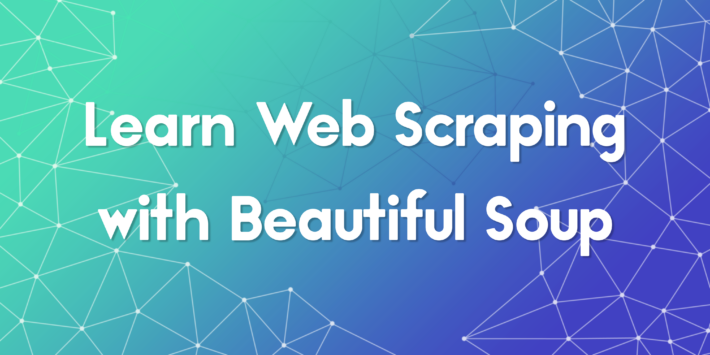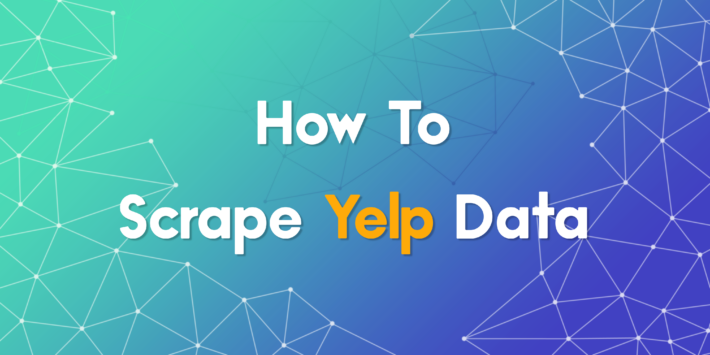Beginner’s Guide to Web Crawling with Python and Scrapy
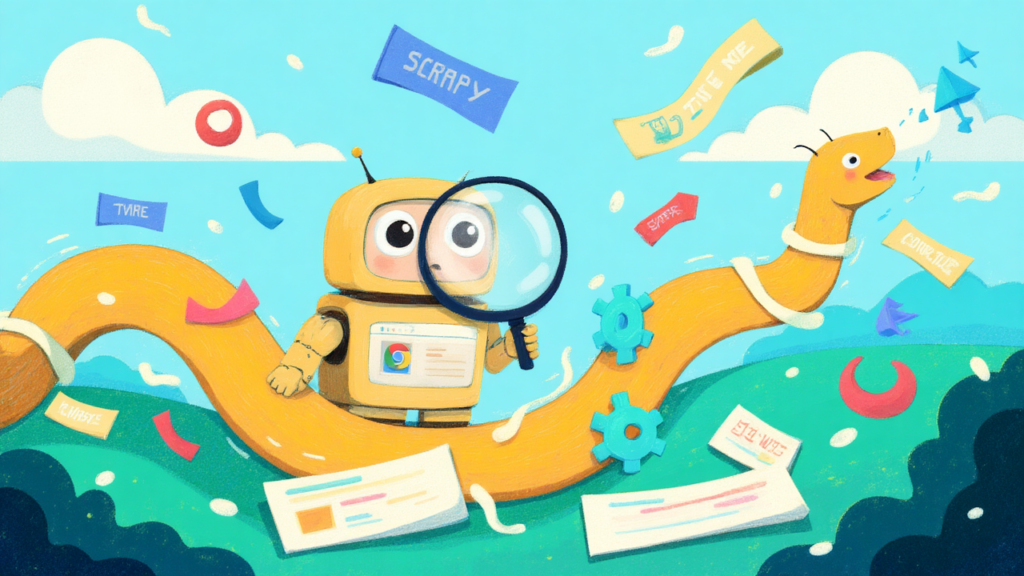
Guide to Web Crawling with Python and Scrapy is an essential resource for anyone interested in learning how to automatically extract and organize data from websites. With the growing importance of data in industries ranging from marketing to research, understanding web crawling with the right tools is crucial. Python, combined with the Scrapy framework, offers a flexible and powerful way to build efficient crawlers. In this article, you’ll discover how to get started with web crawling, and create your own spider using Scrapy. Whether you’re a complete beginner or a developer looking to sharpen your automation skills, this guide is for you.
Why You Need Web Crawling
Before we dive into the tutorial, it’s important to acknowledge the difference between web scraping and web crawling. While similar, web scraping extracts specific data from web pages, whereas web crawling browses web pages for indexing and gathers information for search engines.
Web crawling is useful in all kinds of scenarios, including the following:
- Data extraction: Web crawling can be used to extract specific pieces of data from websites, which can then be used for analysis or research.
- Website indexing: Search engines often use web crawling to index websites and make them searchable for users.
- Monitoring: Web crawling can be used to monitor websites for changes or updates. This information is often useful in tracking competitors.
- Content aggregation: Web crawling can be used to collect content from multiple websites and aggregate it into a single location for easy access.
- Security testing: Web crawling can be used for security testing to identify vulnerabilities or weaknesses in websites and web applications.
Understanding the Difference Between Crawling and Scraping
Before jumping into coding, it’s important to understand the distinction. Web crawling refers to the act of navigating through web pages, often to discover and collect links or metadata. Web scraping, on the other hand, is about extracting structured data from web pages. Guide to Web Crawling with Python and Scrapy emphasizes that crawling is usually the first step before scraping. For instance, a crawler might collect links to all product pages on an ecommerce site, which are then scraped for price and title information.
Web Crawling with Python
Python is a popular choice for web crawling due to its ease of use in coding and intuitive syntax. Additionally, Scrapy, one of the most popular web crawling frameworks, is built on Python. This powerful and flexible framework makes it easy to extract data from websites, follow links, and store the results.
Scrapy is designed to handle large amounts of data and can be used for a wide range of web scraping tasks. The tools included in Scrapy, such as the HTTP downloader, spider for crawling websites, scheduler for managing crawling frequency, and item pipeline for processing scraped data, make it well-suited for various web crawling tasks. To get started with web crawling using Python, you need to install the Scrapy framework on your system.
Open your terminal and run the following command:
pip install scrapyAfter running this command, you will have scrapy installed in your system. Scrapy provides you with classes called spiders that define how to perform a web crawling task. These spiders are responsible for navigating the website, sending requests, and extracting data from the website’s HTML.
Creating a Scrapy Project
In this article, you’re going to crawl a website called Books to Scrape and save the name, category, and price of each book in a CSV file. This website was created to work as a sandbox for scraping projects.
Once Scrapy is installed, you need to create a new project structure using the following command:
scrapy startproject bookcrawler(note: If you get a ”command not found” error, restart your terminal)
The default directory structure provides a clear and organized framework, with separate files and directories for each component of the web scraping process. This makes it easy to write, test, and maintain your spider code, as well as process and store the extracted data in whatever way you prefer. This is what your directory structure looks like:
bookcrawler
│ scrapy.cfg
│
└───bookcrawler
│ items.py
│ middlewares.py
│ pipelines.py
│ settings.py
│ __init__.py
│
└───spiders
__init__.py
To initiate the crawling process in your Scrapy project, it’s essential to create a new spider file in the bookcrawler/spiders directory because it’s the standard directory where Scrapy looks for any spiders to execute the code. To do so, navigate to the bookcrawler/spiders directory and create a new file named bookspider.py. Then write the following code into the file to define your spider and specify its behavior:
from scrapy.spiders import CrawlSpider, Rule
from scrapy.linkextractors import LinkExtractor
class BookCrawler(CrawlSpider):
name = 'bookspider'
start_urls = [
'https://books.toscrape.com/',
]
rules = (
Rule(LinkExtractor(allow='/catalogue/category/books/')),
)
This code defines a BookCrawler, which is subclassed from the built-in CrawlSpider, and provides a convenient way to define rules for following links and extracting data. The start_urls attribute specifies a list of URLs to start crawling from. In this case, it contains only one URL, which is the home page of the website.
The rules attribute specifies a set of rules to determine which links the spider should follow. In this case, there is only one rule defined, which is created using the Rule class from the scrapy.spiders module. The rule is defined with a LinkExtractor instance that specifies the pattern of links that the spider should follow. The allow parameter of the LinkExtractor is set to /catalogue/category/books/, which means that the spider should only follow links that contain this string in their URL.
To run the spider, open your terminal and run the following command:
scrapy crawl bookspiderAs soon as you run this, Scrapy initializes the spider class BookCrawler, creates a request for each URL in the start_urls attribute, and sends them to the Scrapy scheduler. When the scheduler receives a request, it checks if the request is allowed by the spider’s allowed_domains (if specified) attribute. If the domain is allowed, the request is then passed to the downloader, which makes an HTTP request to the server and retrieves the response.
At this point, you should be able to see every URL your spider has crawled in your console window:

The initial crawler that was created only performs the task of crawling a predefined set of URLs without extracting any information. To retrieve data during the crawling process, you need to define a parse_item function within the crawler class. The parse_item function is tasked with receiving the response from each request made by the crawler and returning relevant data obtained from the response.
Please note: The parse_item function only works after setting the callback attribute in your LinkExtractor.
To extract data from the response obtained by crawling web pages in Scrapy, you need to use CSS selectors. The next section provides a brief introduction to CSS selectors.
A Bit about CSS Selectors
CSS selectors are a way to extract data from the web page by specifying tags, classes, and attributes. For instance, here is a Scrapy shell session that has been initialized using scrapy shell books.toscrape.com:
# check if the response was successful
>>> response
<200 http://books.toscrape.com>
#extract the title tag
>>> response.css('title')
[<Selector xpath='descendant-or-self::title' data='<title>\n All products | Books to S...'>]
In this session, the css function takes a tag (i.e., title) and returns the Selector object. To get the text within the title tag, you have to write the following query:
>>> print(response.css('title::text').get())
All products | Books to Scrape - Sandbox
In this snippet, the text pseudo selector is used in order to remove the enclosing title tag and returns only the inner text. The get method is used to display only the data value.
In order to get the classes of the elements, you need to view the source code of the page by right-clicking and selecting Inspect:

Extracting Data Using Scrapy
To extract elements from the response object, you need to define a callback function and assign it as an attribute in the Rule class.
Open bookspider.py and run the following code:
from scrapy.spiders import CrawlSpider, Rule
from scrapy.linkextractors import LinkExtractor
class BookCrawler(CrawlSpider):
name = 'bookspider'
start_urls = [
'https://books.toscrape.com/',
]
rules = (
Rule(LinkExtractor(allow='/catalogue/category/books/'), callback="parse_item"),
)
def parse_item(self, response):
category = response.css('h1::text').get()
book_titles = response.css('article.product_pod').css('h3').css('a::text').getall()
book_prices = response.css('article.product_pod').css('p.price_color::text').getall()
yield {
"category": category,
"books":list(zip(book_titles,book_prices))
}
The parse_item function in the BookCrawler class contains the logic for the data to be extracted and yields it to the console. Using yield allows Scrapy to process the data in the form of items, which can then be passed through item pipelines for further processing or storage.
The process of selecting the category is a straightforward task since it’s coded within a simple <h1> tag. However, the selection of book_titles is achieved through a multilevel selection process, where the first step involves selecting the <article> tag with class product_pod. Following this, the traversal process continues to identify the <a> tag nested within the <h3> tag. The same approach is taken when selecting book_prices, enabling the retrieval of the necessary information from the web page.
At this point, you’ve created a spider that crawls a website and retrieves data. To run the spider, open the terminal and run the following command:
scrapy crawl bookspider -o books.jsonWhen executed, the web pages crawled by the crawler and their corresponding data are displayed on the console. The usage of the -o flag instructs Scrapy to store all the retrieved data in a file named books.json. Upon completion of the script, a new file named books.json is created in the project directory. This file contains all the book-related data retrieved by the crawler.
Advanced Features in Scrapy
As your project grows, Scrapy lets you plug in more advanced tools:
- Item pipelines for saving data to a database
- Custom middlewares for user-agent and proxy management
- Job directory to resume interrupted crawls
- AutoThrottle to automatically manage crawl rate
Scaling Up with ProxyTee
Scrapy spiders are powerful, but without proxy support, they often get blocked. ProxyTee is a residential proxy provider that gives your spider a new IP for each request. Guide to Web Crawling with Python and Scrapy recommends using ProxyTee to avoid blocks, especially when crawling large or protected websites.
- Unlimited bandwidth for uninterrupted crawling
- Global IP rotation to bypass region locks
- Support for both HTTP and SOCKS5 protocols
- Easy API integration with Scrapy
By configuring middleware or using third-party Scrapy proxy packages, you can route your crawler’s requests through ProxyTee’s proxy endpoints.

Final Thoughts on Building with Python and Scrapy
Guide to Web Crawling with Python and Scrapy is not just about writing a few lines of code. It’s about building efficient systems that extract value from the web at scale. From setting up your first spider to managing large-scale crawls with proxies, this guide lays the foundation for a strong web crawling strategy. With Python’s simplicity, Scrapy’s robust tools, and ProxyTee’s powerful infrastructure, you have everything you need to build reliable, scalable, and ethical web crawlers.
Keep exploring Scrapy’s documentation, stay up to date with proxy best practices, and always ensure your data collection complies with website terms of service. Happy crawling!