Simple Guide to Set Up a Proxy on Windows 10
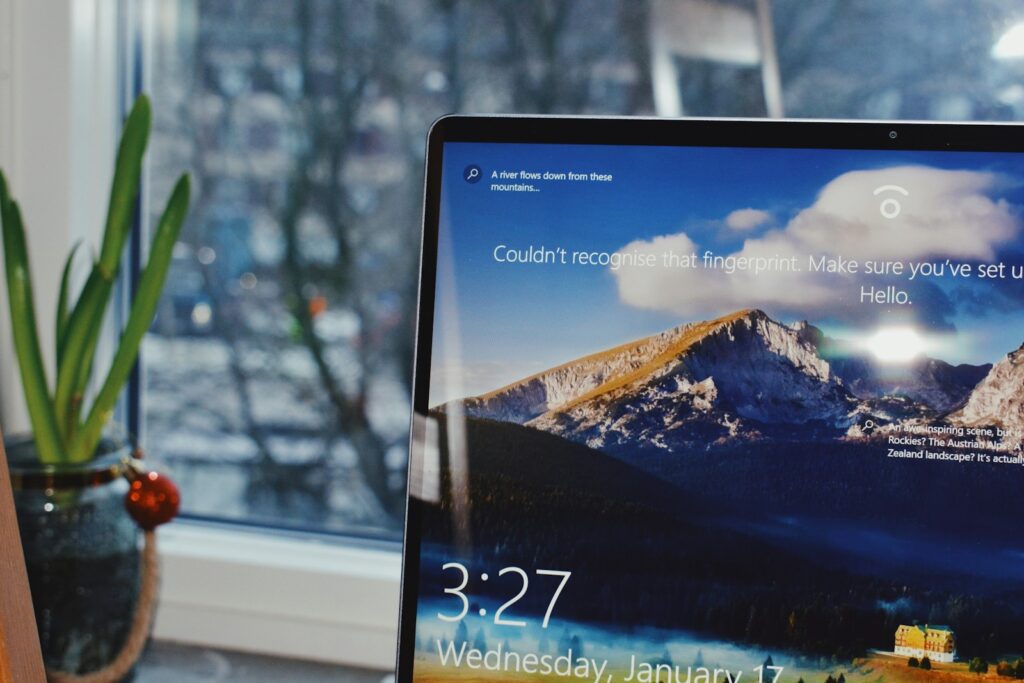
Setting up a proxy on Windows 10 can be a powerful way to improve your internet privacy, access restricted content, and manage network traffic efficiently. In this guide, we will walk you through everything you need to know about setting up a proxy, when to use one, and how to do it manually or with automatic configuration. By the end of this article, you will be ready to set up a proxy on Windows 10 confidently and securely.
What is a Proxy Server and Why Do You Need One?
A proxy server functions as a bridge between your device and the internet, routing your web traffic through an alternate IP address. This process brings numerous benefits, including:
- Enhanced Privacy : Your real IP address remains hidden, making it difficult for websites, advertisers, and cybercriminals to track your online activity.
- Bypassing Geo-Restrictions: With a proxy from another country, you can access websites and services that might be blocked in your region.
- Improved Speed and Performance: Some proxies use caching mechanisms to load frequently visited websites faster.
- Security Enhancement: A proxy can act as a firewall by filtering harmful or unwanted content.
While free proxies exist, they often lack security, speed, and reliability. Instead, a trusted provider like ProxyTee ensures stable, high-speed, and anonymous browsing with advanced features such as automatic IP rotation and unlimited bandwidth.
Understanding Why You Might Set Up a Proxy on Windows 10
Before diving into how to set up a proxy on Windows 10, it’s important to know why it matters. A proxy server acts as an intermediary between your computer and the internet. When you access a website through a proxy, the request goes to the proxy server first, which then forwards it to the target site. This helps mask your IP address, improves privacy, and may even boost connection speed depending on the server quality. People also set up a proxy on Windows 10 to access region-locked content or implement network policies in business environments.
Manual Method to Set Up a Proxy on Windows 10
One of the most straightforward ways to set up a proxy on Windows 10 is using the manual configuration within the system settings. Here’s how:
- Open the Start menu and select Settings
- Navigate to Network and Internet, then choose Proxy
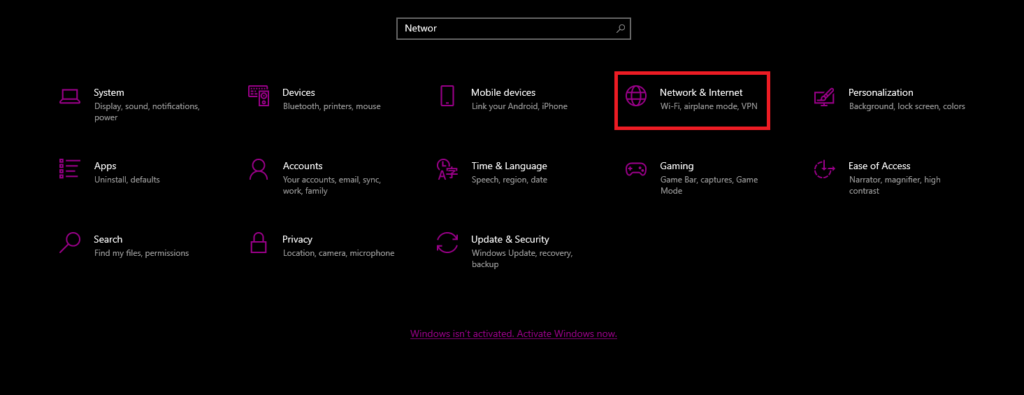
- Under Manual Proxy Setup, turn on the Use a proxy server option
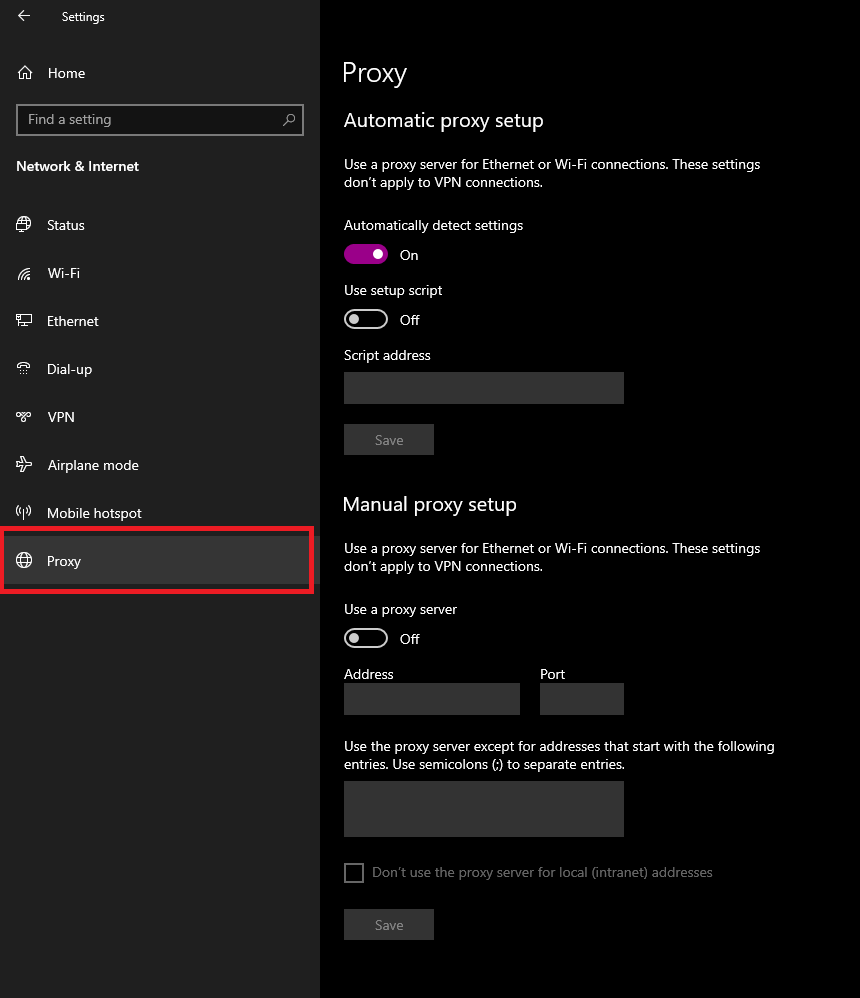
- Enter the proxy server’s address and port number
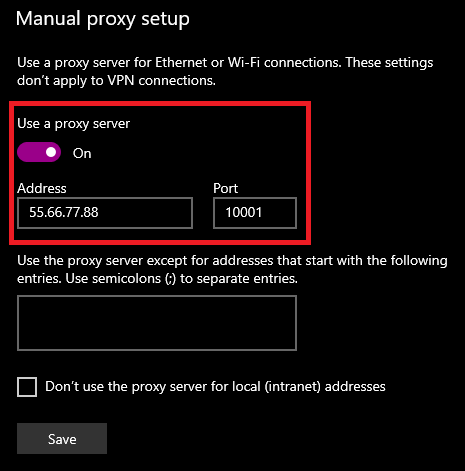
- Click Save to apply the settings
This approach is useful if your proxy provider gives you a fixed IP address and port number. Make sure to enter them correctly or you might not be able to browse the internet.
Automatic Script to Set Up a Proxy on Windows 10
If your proxy provider gives you an automatic configuration script (PAC file), you can still set up a proxy on Windows 10 without entering a specific IP or port. Here’s how:
- Go to Settings, then Network and Internet
- Select Proxy on the left sidebar
- Under Automatic Proxy Setup, toggle on Use setup script
- Enter the URL provided for the script
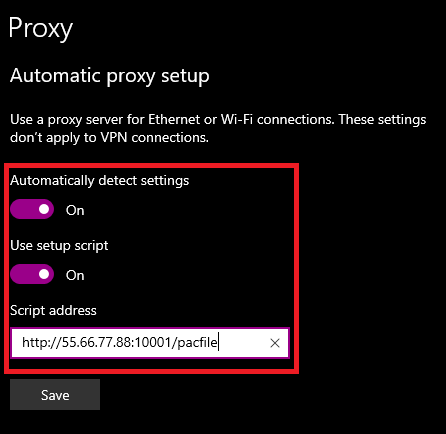
- Click Save to confirm the changes
This method is especially popular in corporate environments where administrators manage proxy settings dynamically.
And here’s a basic example of what a PAC file looks like:
function FindProxyForURL(url, host) { if (isPlainHostName(host) || shExpMatch(host, "*.local") || isInNet(host, "10.0.0.0", "255.0.0.0") || isInNet(host, "172.16.0.0", "255.240.0.0") || isInNet(host, "192.168.0.0", "255.255.0.0")) { return "DIRECT"; } return "PROXY 55.66.77.88:8080"; }
Common Errors When You Set Up a Proxy on Windows 10
Sometimes users encounter connection issues after attempting to set up a proxy on Windows 10. Here are a few common issues:
- Incorrect IP address or port entered in manual settings
- Using a proxy server that requires authentication but no credentials provided
- Network conflict between automatic and manual proxy settings
- Firewall blocking proxy traffic
To fix these issues, double-check all configuration details, ensure that your proxy credentials are correct, and avoid enabling both manual and automatic proxy settings at the same time.
How to Disable or Remove a Proxy on Windows 10
If you no longer need to use a proxy, it’s just as important to know how to disable the configuration. To turn off the proxy, go back to the same settings page under Network and Internet → Proxy. Simply toggle off the settings under both Automatic Proxy Setup and Manual Proxy Setup. This will restore your direct internet connection and fix any issues caused by proxy misconfigurations.
Alternatives to Setting Up a Proxy on Windows 10
There are alternatives for those who want similar benefits without manually setting up a proxy on Windows 10:
- VPN Services: Offers encrypted tunnels and location spoofing
- Browser Extensions: Quick proxy switching for Chrome or Firefox
- Residential Proxy Networks: Routes traffic through real user IPs for higher anonymity
Each of these options has its pros and cons. While a VPN provides stronger encryption, proxies are often faster and easier to use for content access and testing.
Final Notes on How to Set Up a Proxy on Windows 10
Once you understand how to set up a proxy on Windows 10, you open up new opportunities for privacy, control, and performance in your online experience. Whether you’re configuring it manually or using an automatic script, a proxy setup is a practical skill for both personal and professional users. Stay cautious with unknown proxy services and always verify your connection security when making these changes. With the right setup and reliable provider, your Windows 10 machine can route traffic efficiently while keeping your online identity protected.