How to Turn Off AI Overview in Google Search
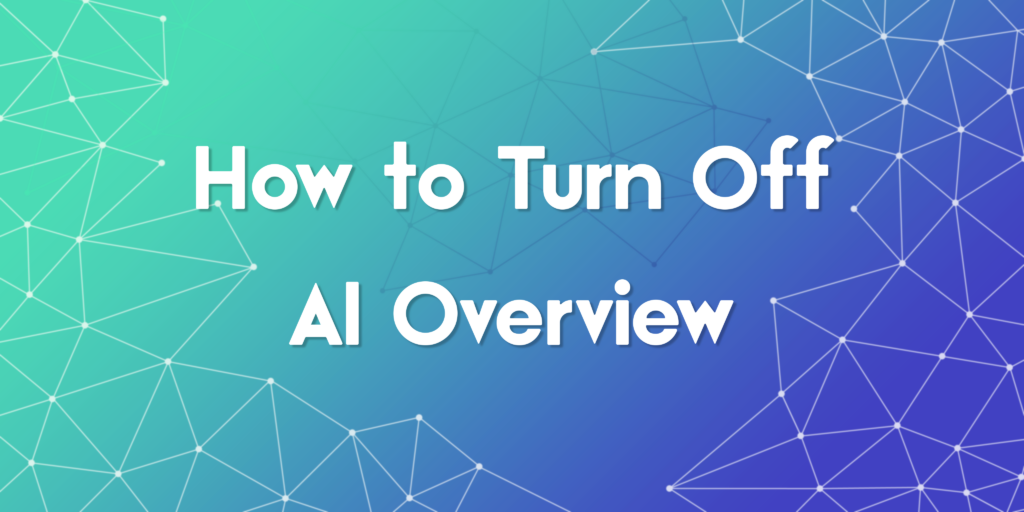
As Google continues to roll out AI-powered features across its services, many users are noticing the presence of AI Overview in their search results. While this feature aims to enhance search by summarizing information, not everyone finds it useful. Some users prefer the traditional, direct list of links without AI-generated summaries. In this article, we will explore how to turn off AI Overview in Google Search, what the feature does, and what alternatives you have. If you are someone who values control over your search experience, this guide is tailored for you.
What Is AI Overview in Google Search
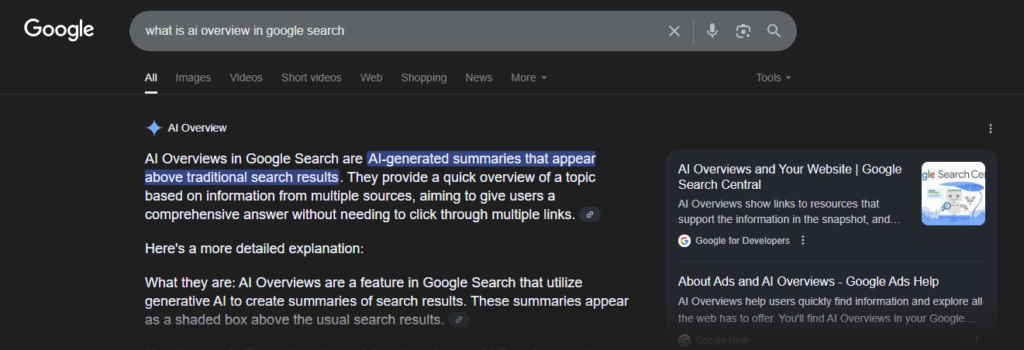
Before we discuss how to turn off AI Overview in Google Search, it is important to understand what it actually is. AI Overview is a feature introduced as part of Google’s Search Generative Experience (SGE). It uses generative AI to summarize the information you might be looking for, displaying a concise answer box at the top of your search page. This includes key points pulled from various sources, often with citations. While helpful for some queries, others may find it cluttered or less relevant than traditional search results.
Why Users Want to Turn Off AI Overview in Google Search
Many users are asking how to turn off AI Overview in Google Search because they feel it interrupts their browsing flow. Some reasons include:
- Preference for raw search results and links
- AI answers that miss the context or user intent
- Concerns about the reliability of generative summaries
- Desire to use advanced search filters without interference
These are legitimate concerns, and while Google does not yet provide a permanent toggle to disable AI Overview globally, there are still effective ways to reduce or bypass it.
Available Options to Turn Off AI Overview in Google Search
Here are the most reliable options you can try if you are looking for how to turn off AI Overview in Google Search:
1. Use Incognito Mode or Logged-Out Search
AI Overview is more likely to show up for signed-in users who have opted into Google Labs or Search Generative Experience. Try searching in an incognito window without logging into your Google account. This often results in a more classic search layout.
2. Opt Out of Google Labs
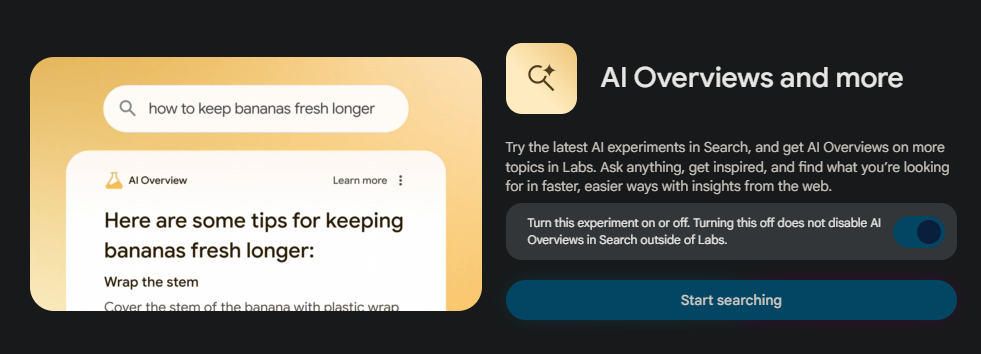
If you previously enabled Google Labs features, follow these steps:
- Go to https://labs.google.com/search
- Click Manage
- Find Search Generative Experience and click Turn Off
Once turned off, restart your browser and perform your search again. This is one of the most direct answers to how to turn off AI Overview in Google Search.
3. Switch Search Engines
For those fully set on avoiding AI content, you can consider using:
- DuckDuckGo for privacy-first search without AI summaries
- Brave Search for an independent search index and no AI clutter
- Bing Classic Mode if you still want a Microsoft experience but fewer AI results
While this may not be a direct method of how to turn off AI Overview in Google Search, it provides an alternative experience free from AI-generated content.
How to Turn Off AI Overview in Google Search on Mobile
On mobile devices, the steps are slightly different but similar in concept:
- Open the Google app
- Tap your profile photo
- Go to Settings
- Select Search Experiments (if available)
- Disable the Search Generative Experience
Remember to clear your cache or restart the app after disabling the feature to ensure changes take effect. Many users seeking how to turn off AI Overview in Google Search on mobile find this method effective, especially when combined with using a different browser or search engine app.
Will Google Let You Fully Turn Off AI Overview in the Future
As of now, there is no permanent global switch for how to turn off AI Overview in Google Search for all users. Google is actively testing and refining the feature. Public feedback will play a major role in how customizable it becomes in the future. If you want more control, consider sending direct feedback via the search result page by clicking Send Feedback beneath the AI Overview box.
How to Make Search Feel More Traditional
If you are not just wondering how to turn off AI Overview in Google Search, but also how to restore the classic feel of web search, try these tips:
- Use search operators like quotes, minus signs, or site filters
- Install a browser extension like uBlock Origin with custom filters to block AI containers
These actions can help you enjoy a more focused and less AI-driven search experience.
Can a Proxy Disable Google’s AI Overview?
While a proxy can’t directly turn off Google’s AI Overview, it can help you access search results from regions where this feature hasn’t been rolled out yet. By routing your connection through a proxy located in countries like Germany or Japan, you may see the classic Google interface without the AI-generated summaries. This makes proxies a useful tool for testing, SEO research, or simply avoiding the new experience.
