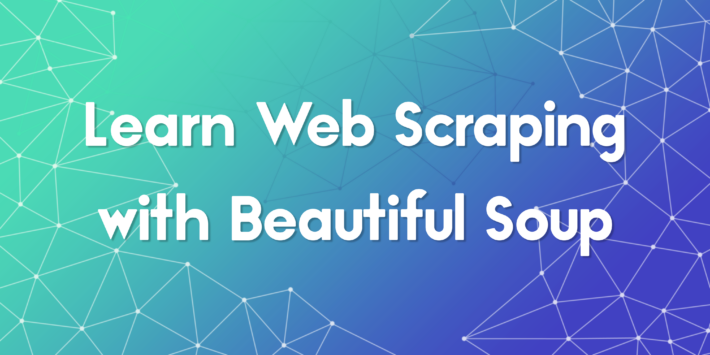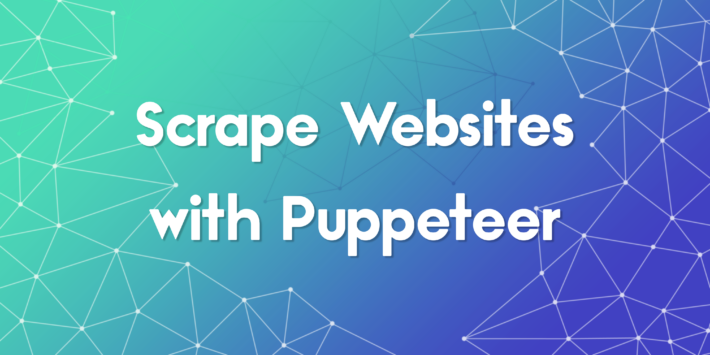Mastering cURL with Proxies: A Comprehensive Guide by ProxyTee
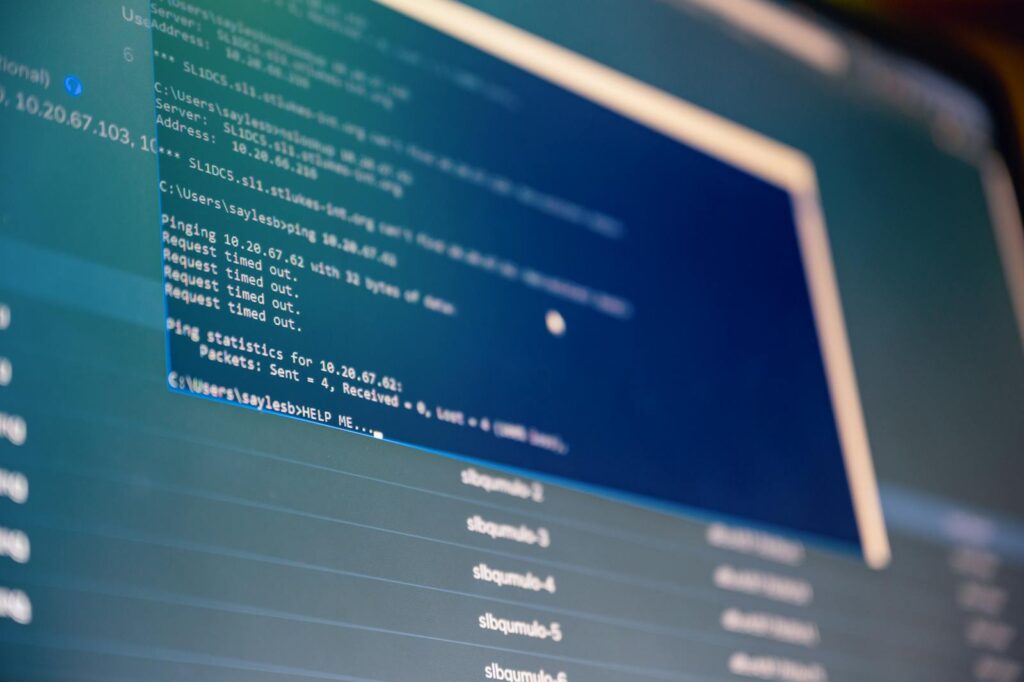
In the world of web scraping and anonymous browsing, understanding how to use cURL with proxies is essential. This guide will walk you through the process, focusing on how ProxyTee, a leading provider of residential proxies, can enhance your experience. We’ll explore installation, proxy configurations, and advanced tips to make the most of cURL’s capabilities.
What is cURL?
cURL is a command-line tool for transferring data with URLs. It’s a staple for developers, allowing the retrieval or sending of information via various protocols. For example, a simple cURL command like curl https://www.google.com fetches the HTML content of Google’s homepage, displaying it in the terminal.
Installing cURL
cURL comes pre-installed on many systems, including most Linux distributions and macOS. It is also available on Windows 10 (version 1804 and later). To check if you have cURL installed, open your terminal or command prompt and run curl --version. If not, you can install it easily:
- Windows: Download the appropriate version from curl.se/windows.
- macOS: Use a package manager like Homebrew:
brew install curl. - Linux: Install via your distribution’s package manager, e.g.,
sudo apt install curlon Ubuntu/Debian.
Setting Up cURL with a Proxy
To use cURL with ProxyTee or any proxy server, you’ll need:
- Proxy server address
- Port number
- Protocol (HTTP, HTTPS, SOCKS5)
- Username (if required)
- Password (if required)
We will assume our proxy server is 127.0.0.1, port 1234, username ‘user’ and password ‘pwd’ throughout this tutorial. Here are different ways to use the Unlimited Residential Proxies from ProxyTee:
Using Command Line Arguments
The simplest method involves using the -x or --proxy flags, such as:
curl -x "http://user:pwd@127.0.0.1:1234" "https://ip.oxylabs.io/"
Or:
curl --proxy "http://user:pwd@127.0.0.1:1234" "https://ip.oxylabs.io/"
To use HTTPS, specify it in the proxy URL like this:
curl --proxy "https://user:pwd@127.0.0.1:1234" "https://ip.oxylabs.io/"
Note: Use -k to bypass SSL certificate errors if needed.
Using Environment Variables
On MacOS and Linux, set http_proxy and https_proxy:
export http_proxy="http://user:pwd@127.0.0.1:1234"
export https_proxy="http://user:pwd@127.0.0.1:1234"
Then, regular curl commands will automatically use these proxies, allowing access to global IP addresses:
curl "http://ip.oxylabs.io/"
curl "https://ip.oxylabs.io/"
To unset these variables and disable proxy use, use unset http_proxy and unset https_proxy.
Configuring cURL with a Config File
For consistent proxy usage, create a .curlrc file in your home directory on Linux or macOS, or an _curlrc file in %APPDATA% on Windows. Add the line:
proxy="http://user:pwd@127.0.0.1:1234"
Now, all cURL requests will default to using this proxy, making it an easy way to keep your traffic safe using the auto-rotation feature provided by ProxyTee.
Overriding or Ignoring Proxies
You can override the configured proxy using -x or bypass it using --noproxy "*".
curl --proxy "http://user:pwd@1.0.0.1:8090" "https://ip.oxylabs.io/" # Override proxy
curl --noproxy "*" "https://ip.oxylabs.io/" # Bypass proxy
Bonus Tip: Quick Proxy Toggles
Advanced users can set aliases in their .bashrc to quickly enable/disable proxies.
alias proxyon="export http_proxy='http://user:pwd@127.0.0.1:1234'; export https_proxy='http://user:pwd@127.0.0.1:1234'"
alias proxyoff="unset http_proxy; unset https_proxy"
Then, use proxyon to activate and proxyoff to disable proxy.
Using SOCKS Proxies
For SOCKS proxies, use the following:
curl -x "socks5://user:pwd@127.0.0.1:1234" "https://ip.oxylabs.io/"
Or use the --socks5 flag:
curl --socks5 "127.0.0.1:1234" "https://ip.oxylabs.io/" --proxy-user user:pwd
ProxyTee supports HTTP, HTTPS and SOCKS5 proxy, and integrates these proxies with easy-to-use GUI or powerful API